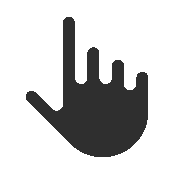

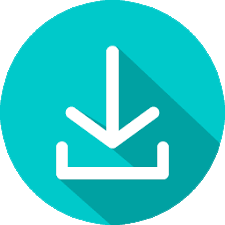
Tasks to Complete
Tasks below will assist you to learn how to use the program. Links below explain what tools are available. Use the Next button to view a video demonstration of the program in use.
Further Explanation:
Practice TASKS to complete with Sketchpad Pro:
1. click link above to open program, select an image page to work on (1-6)
2. use the plus to enlarge the image-if there is already a drawing in the drawing space, use the scissors tool to remove it
3. draw a shape with the pencil, then change line thickness and transparency and draw more
4. draw a shape with the brush, then change color and transparency and draw more
5. draw a box filled with red (if you do not see your fill color, check transparency BEFORE drawing the shape)
6. sample the red with eyedropper tool, and use it to draw a shape with pencil or brush
7. use the eraser to remove part of the red box, then use the scissors to remove part of the image
8. doodle as you like with any other tools, using the undo step to remove as many steps as you like
11. save your sketch to your desktop as a PNG file
12. email kittshaffer@gmail.com with any questions
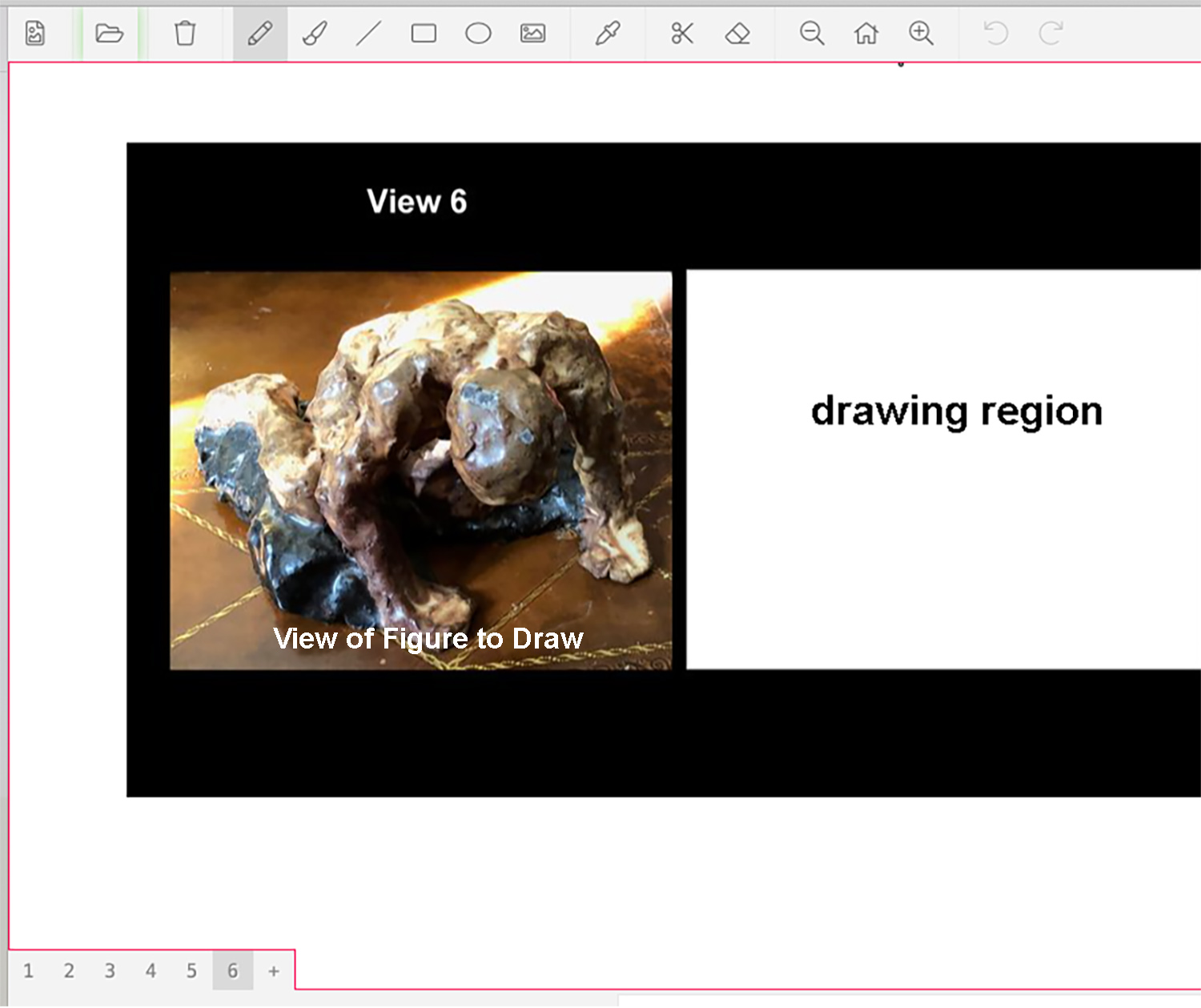
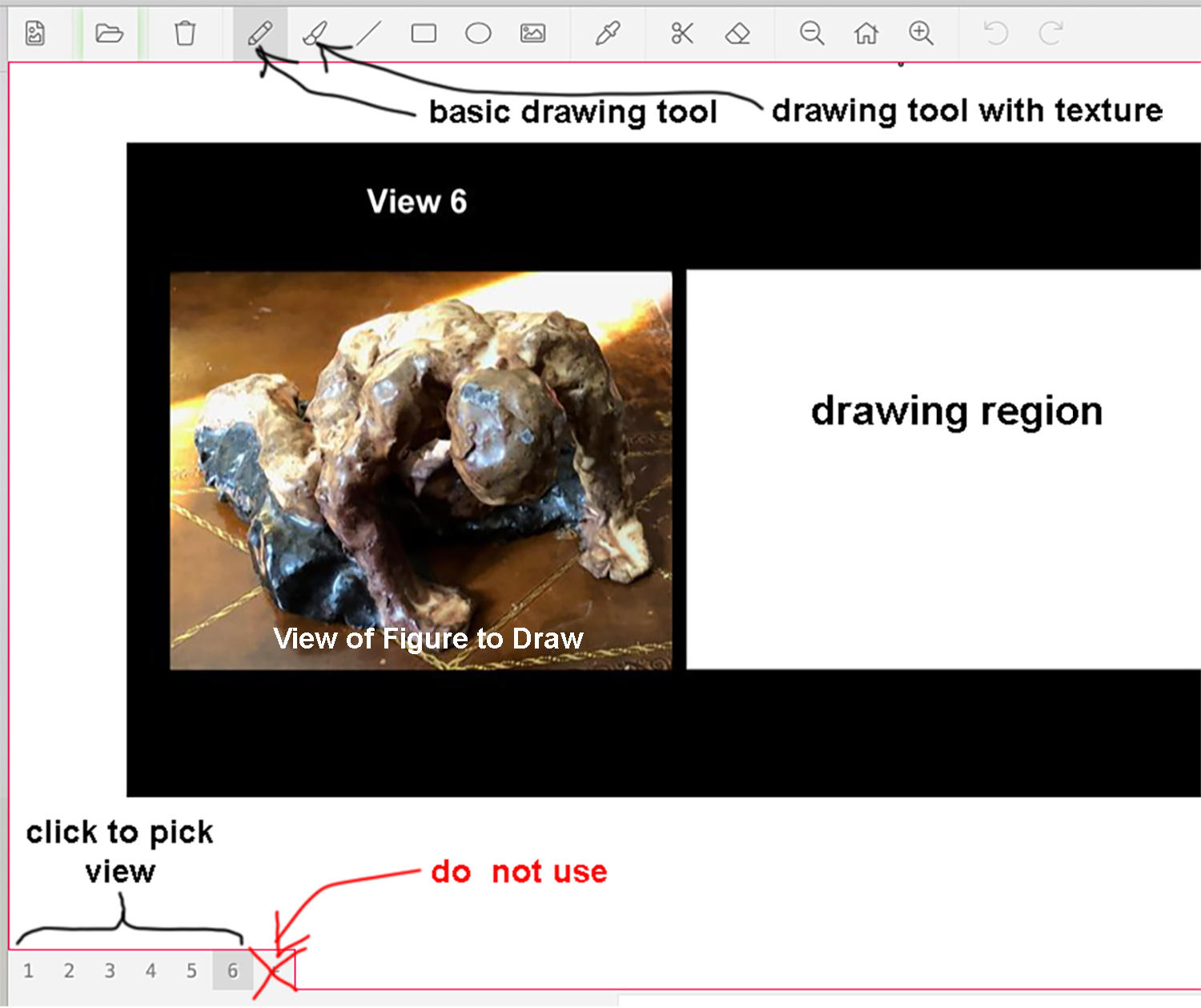
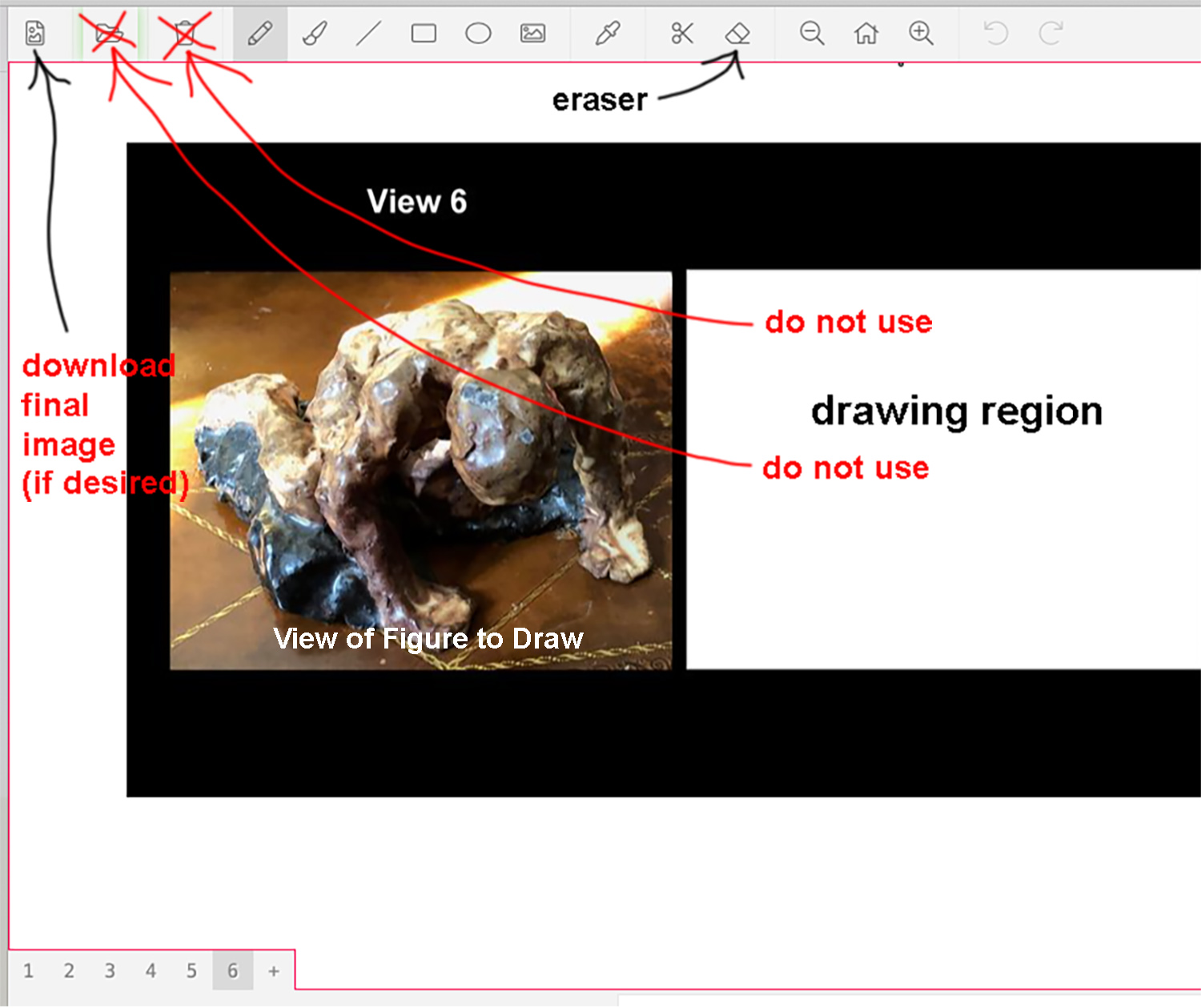
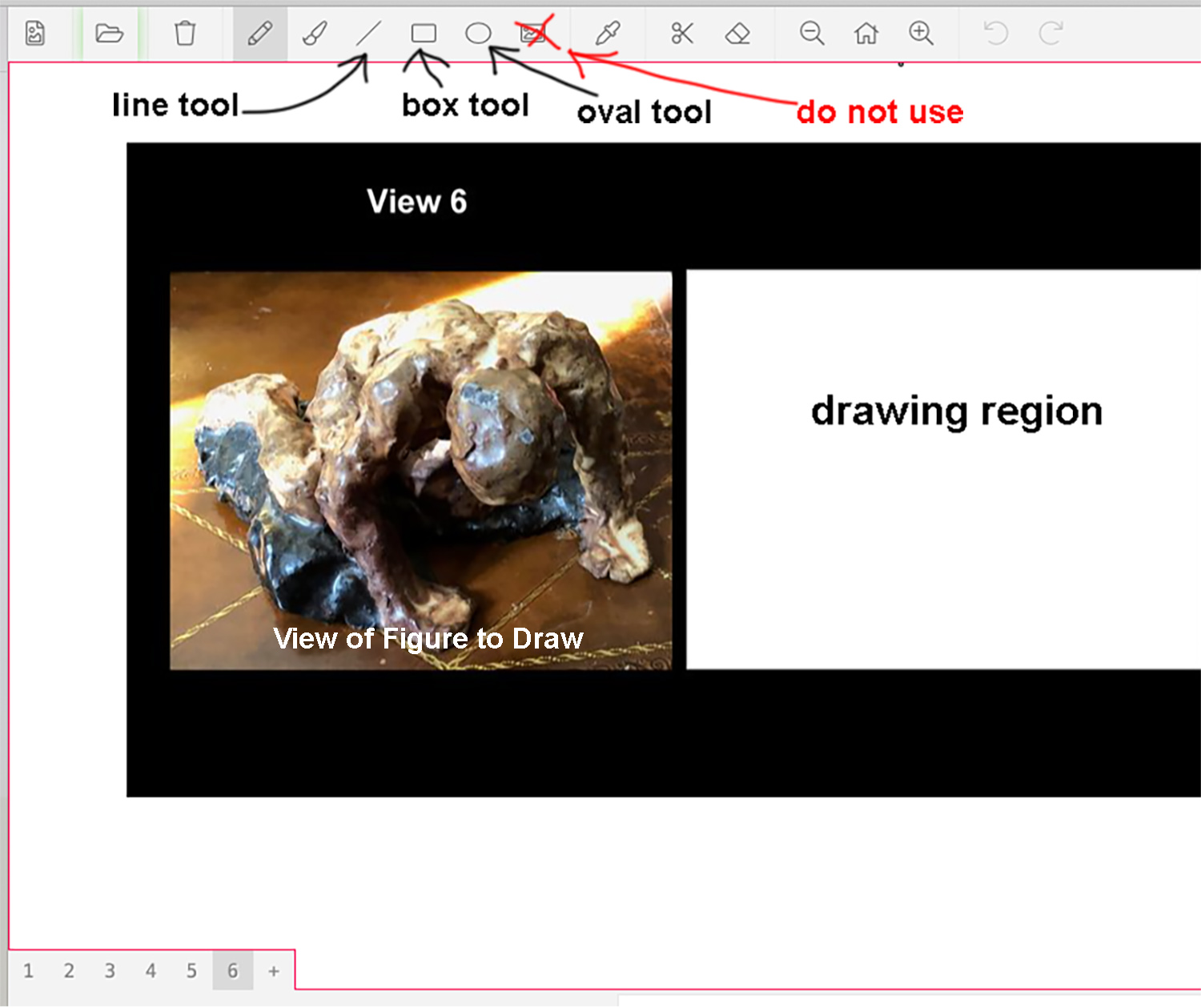
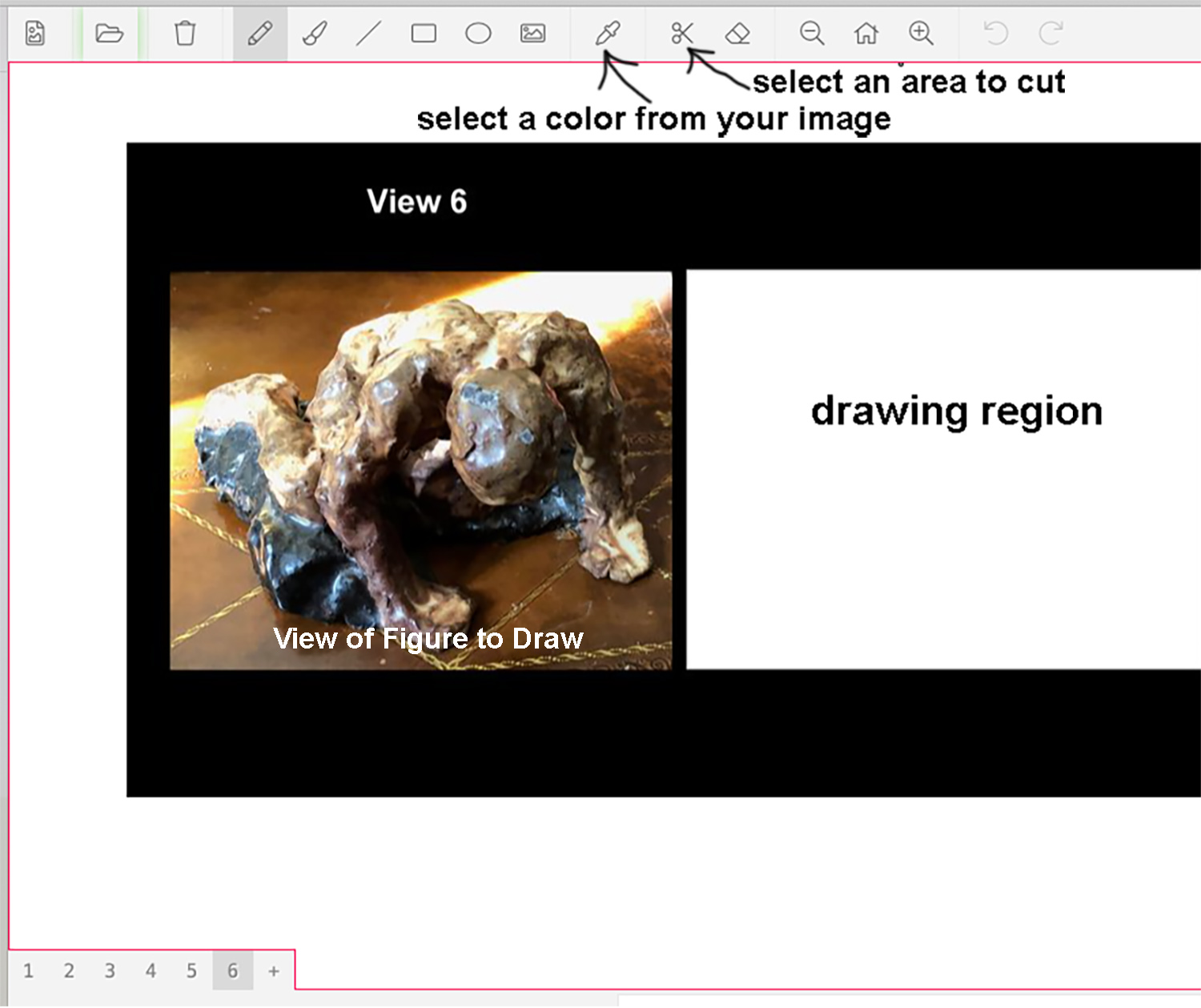
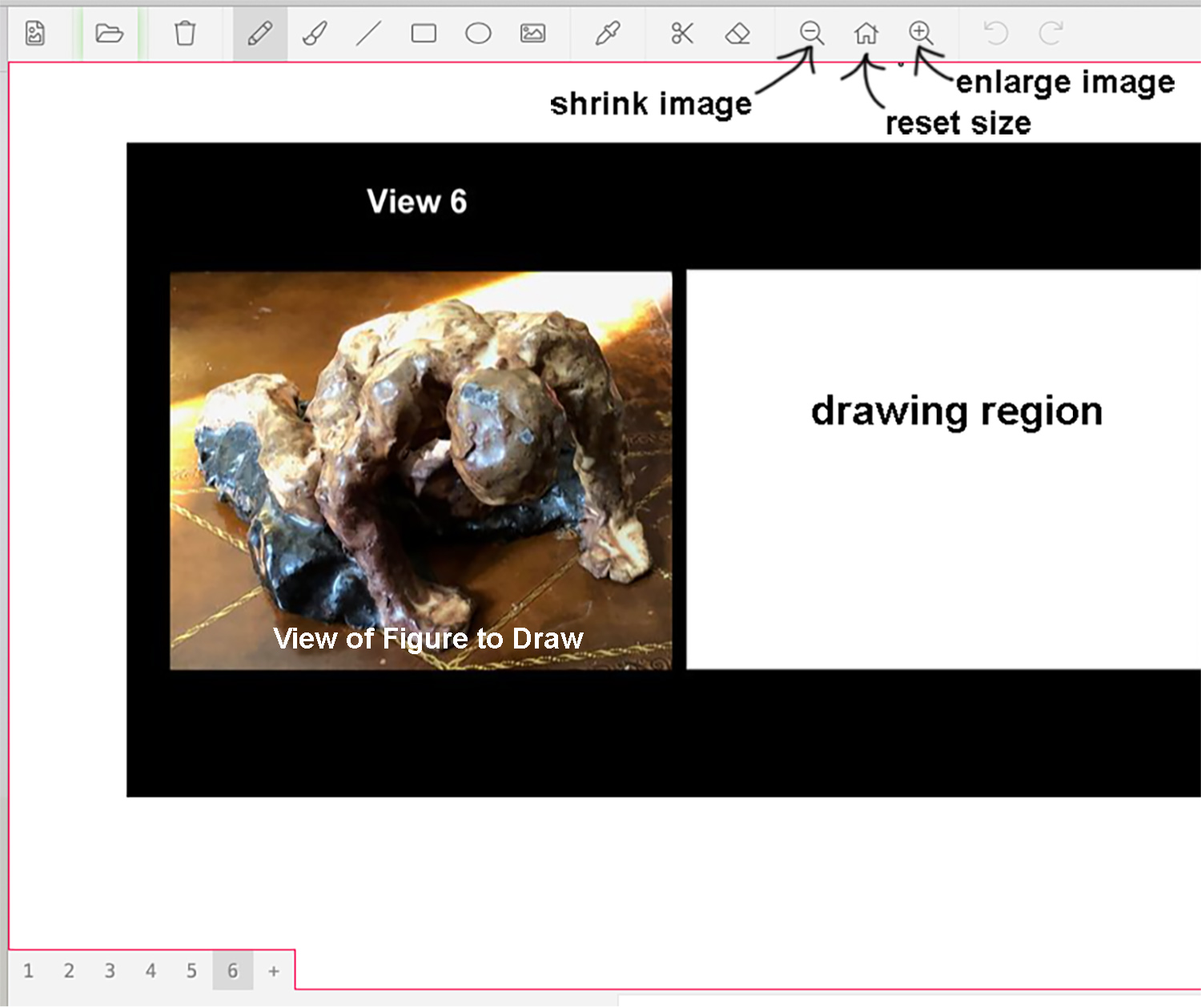
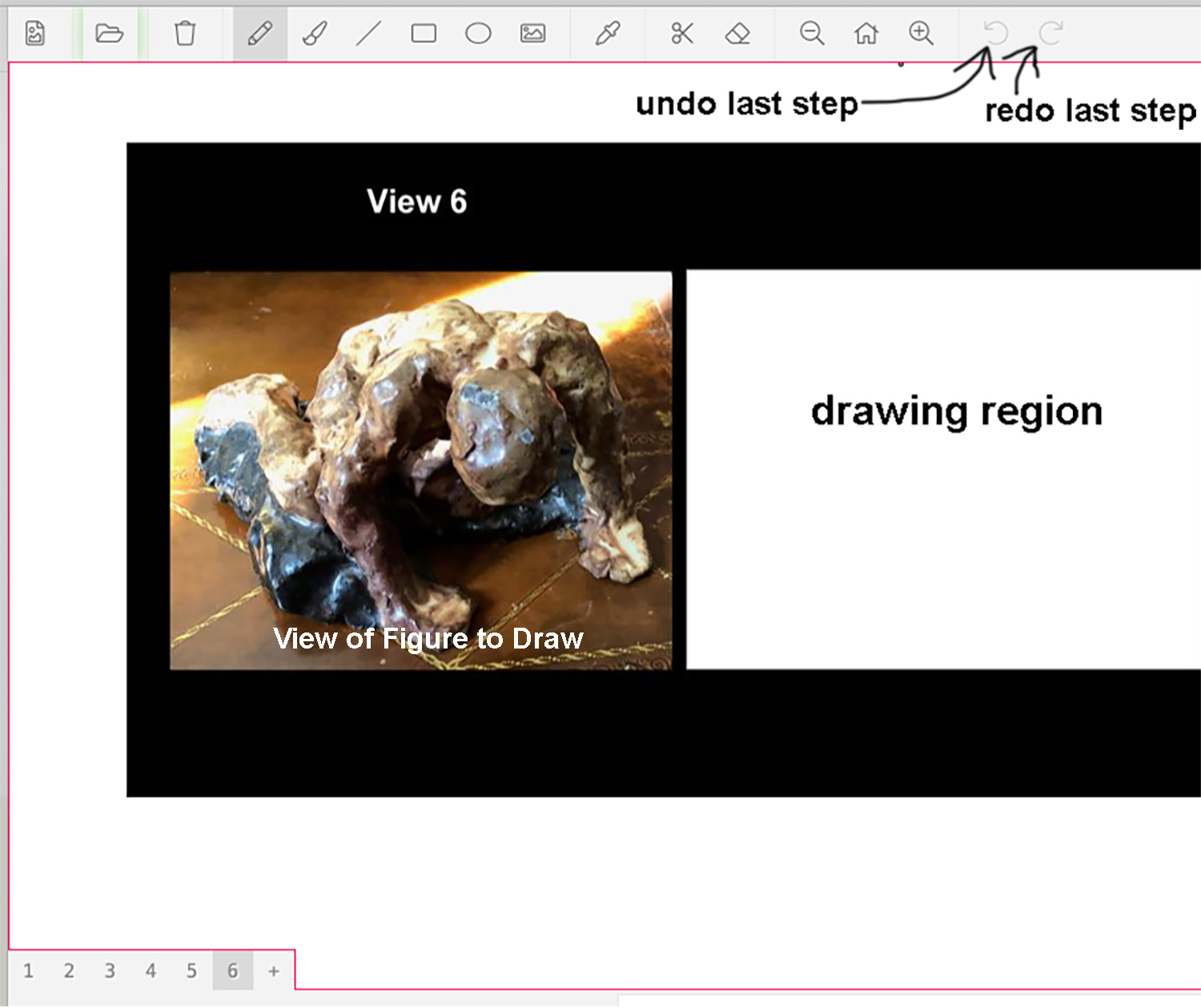
Tasks to Complete
video showing use of SketchpadPro tools
Further Explanation:
Things to remember:
DO NOT use the trashcan icon--it will delete one of the pages of your image set!
If you are trying to fill a box or oval with color and see no color, you must ADJUST the transparency before drawing the shape!
When told to move, select the next HIGHER view number from the page list (if you were working on View 6, choose View 1).
You do not need to SAVE the image you are working on until you are told that this is the LAST drawing period.