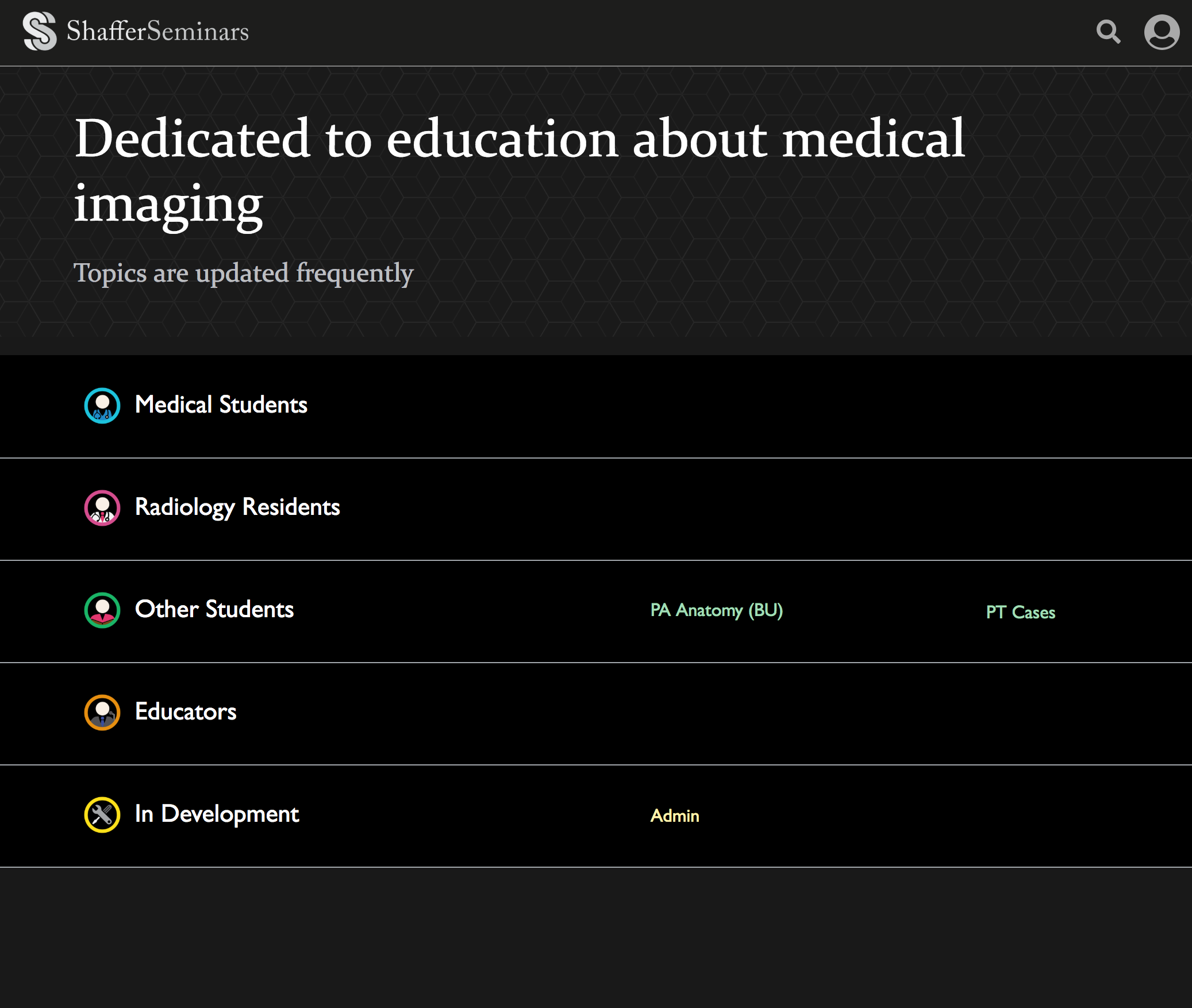
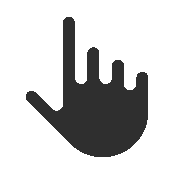

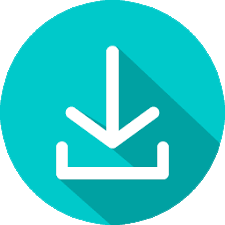
Start Here
Shaffer's Admin Panel - How to login and general features
Further Explanation:
First, navigate to http://nspittler.com/Admin/ and login with the username and password provided to you. After logging in, you will see the home screen, where you can access and then add/edit Groups, Categories, SubCategories, Case Selectors, and the Cases themselves. Click on the button labeled 'Home Screen' below to see an image of the admin home screen.
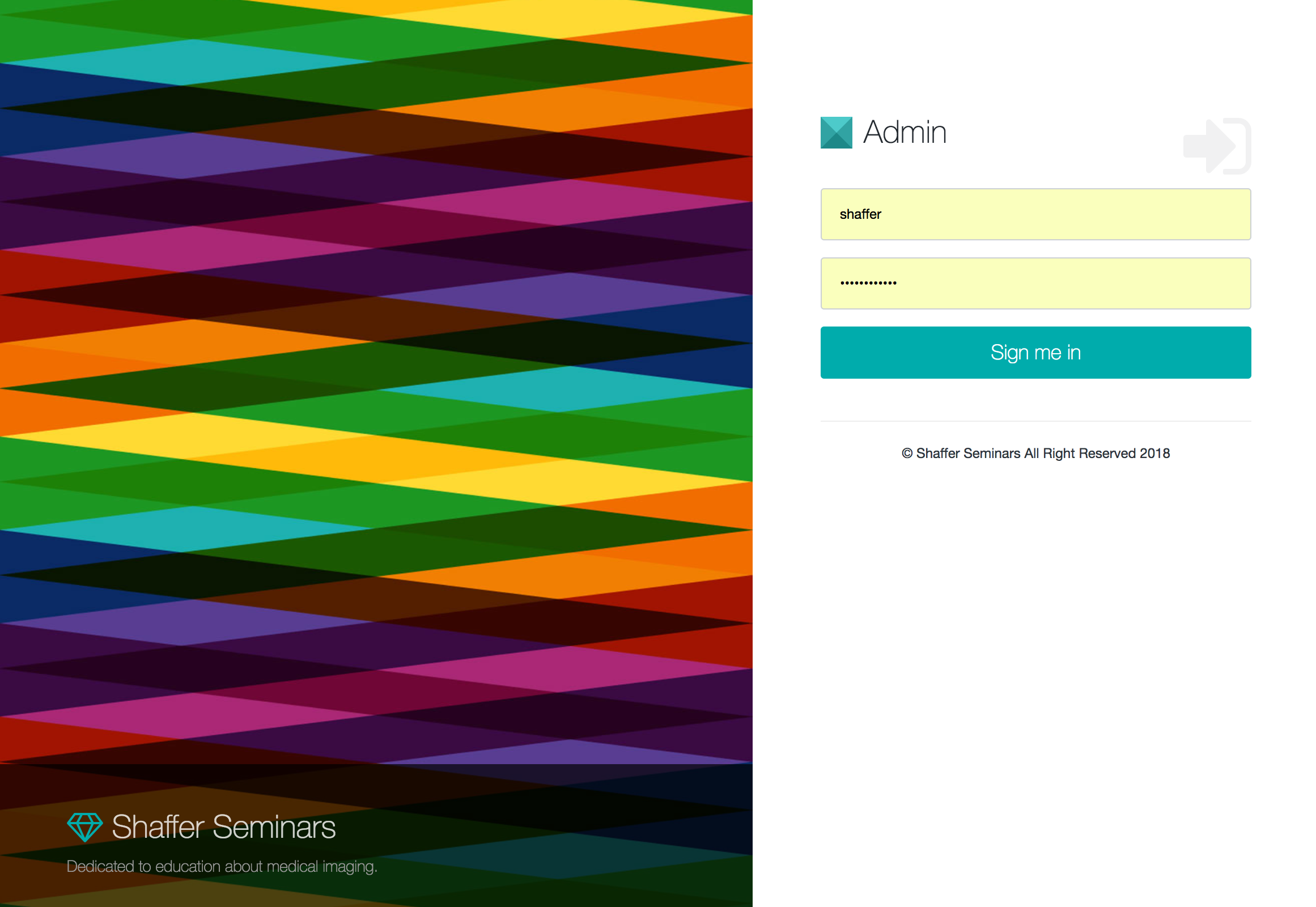
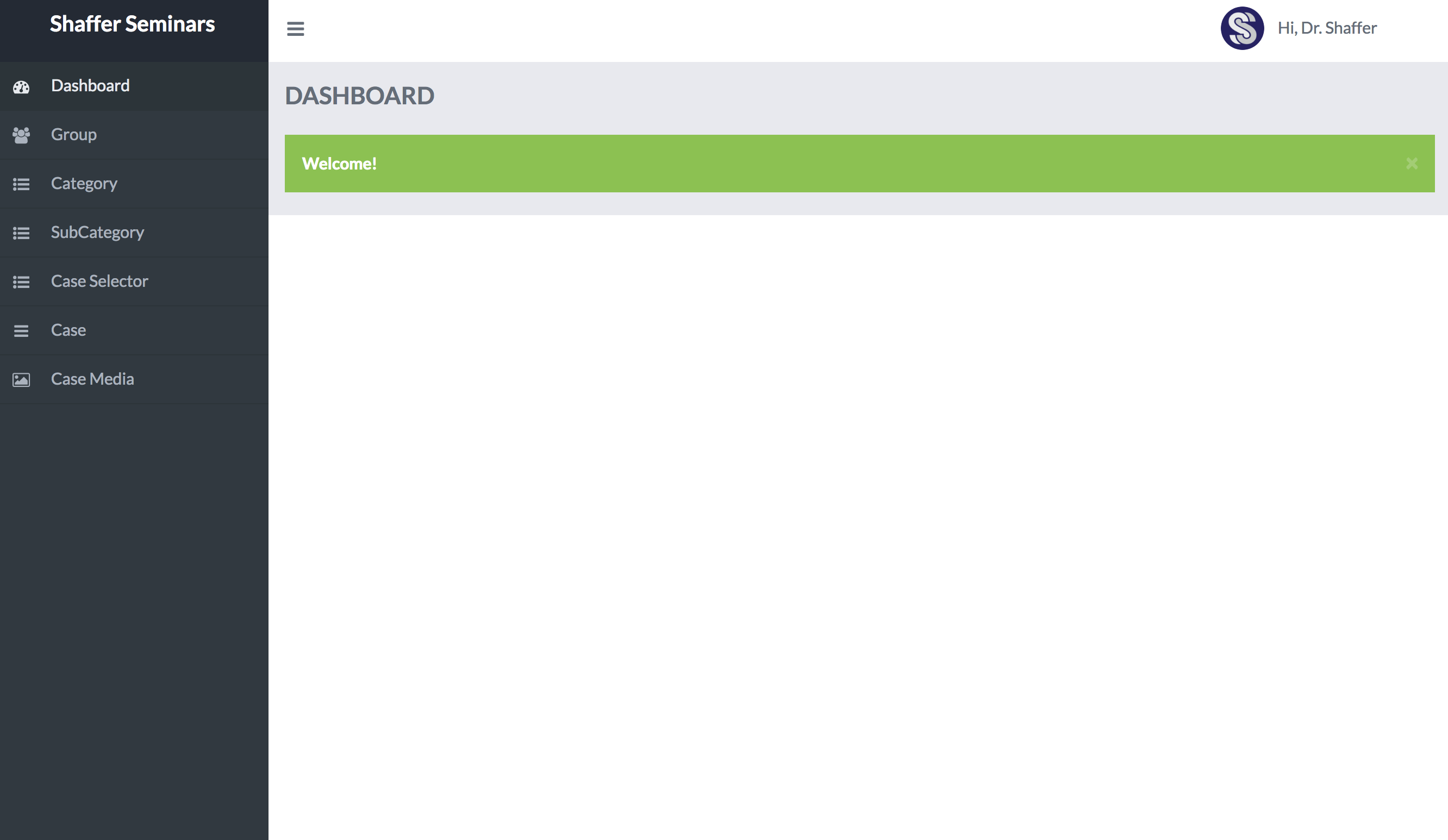
Further Explanation:
From the home screen's left-hand menu, you may click on any of the items within the organizational hierarchy. Click on the buttons below to see what each looks like.
As you can see, all of the subpages have similarities. Each allows you to add, delete, or deactivate an item (by clicking on the action button in the upper left-hand corner ) or add new pages (by clicking on this button
, for example). Additionally, you may edit any of the items by clicking on the pencil icon, as shown here:
.
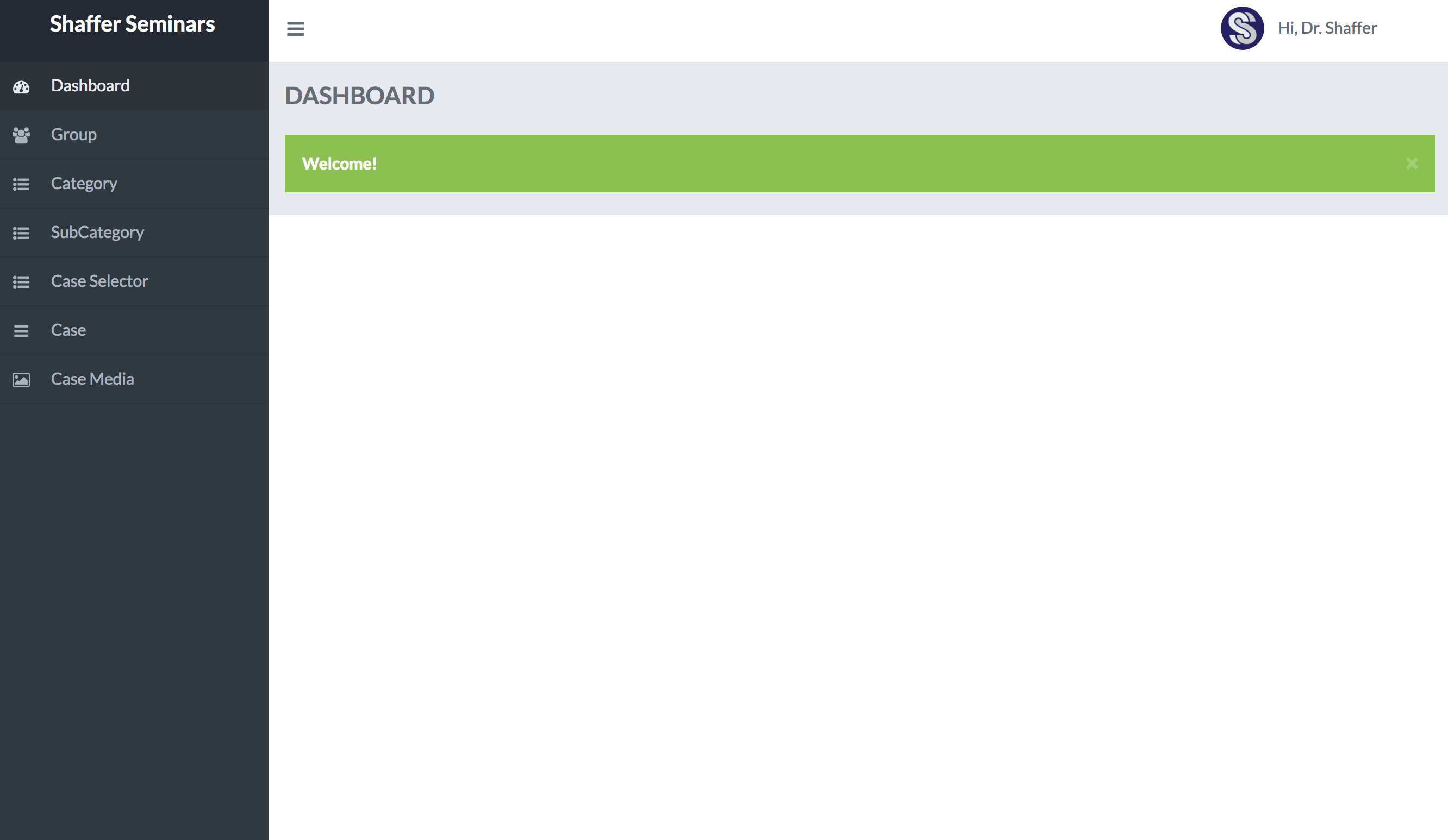
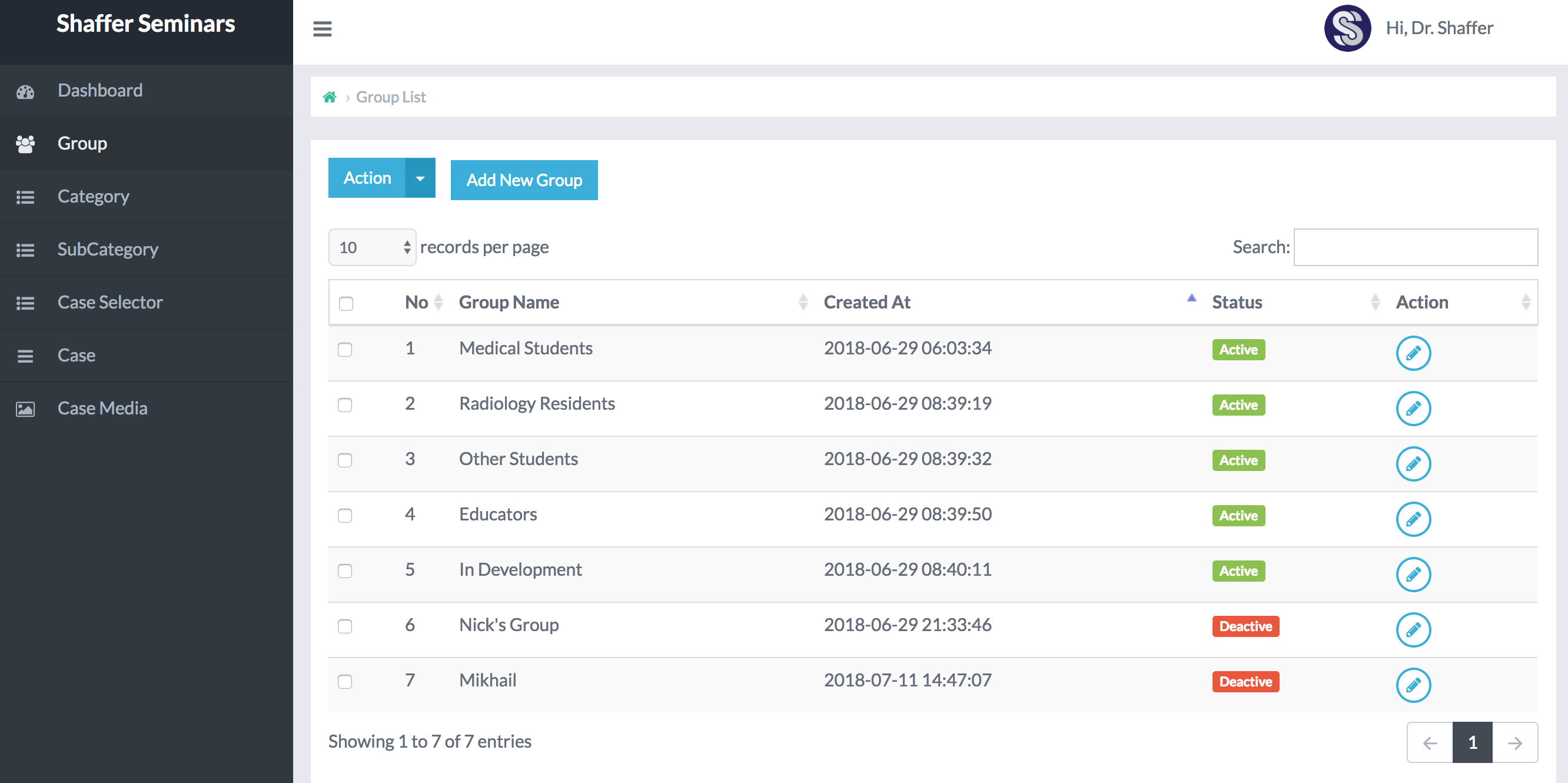
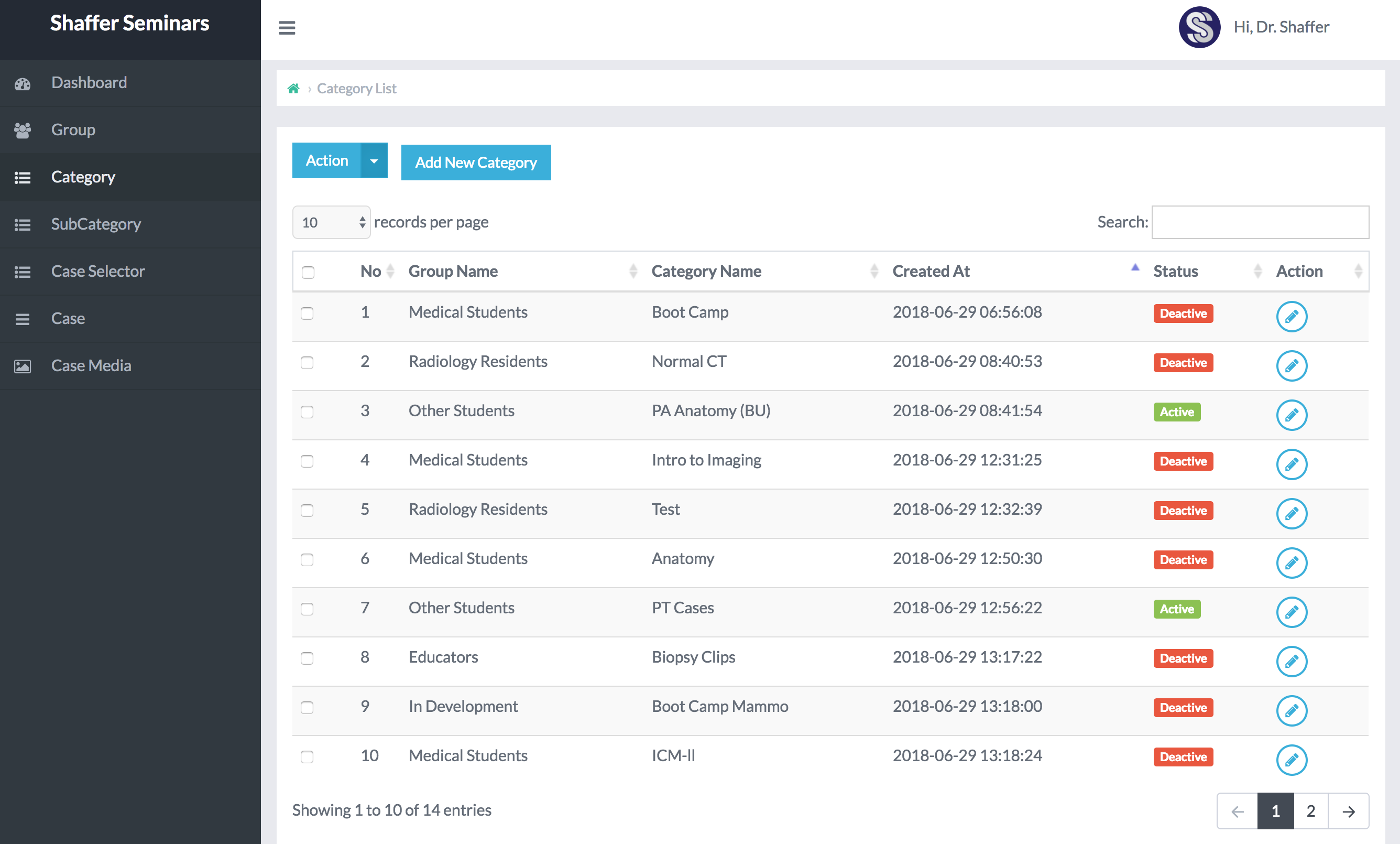
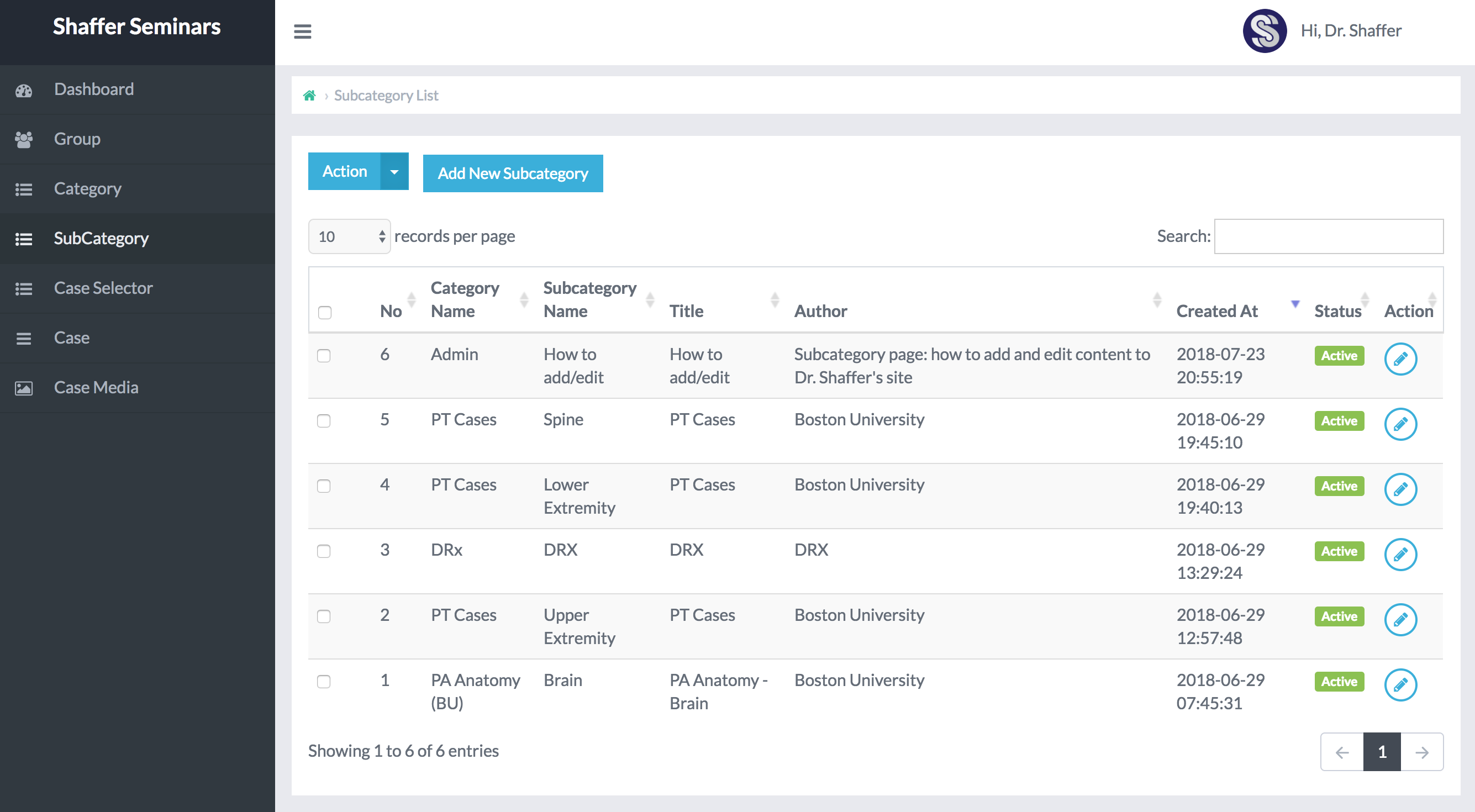
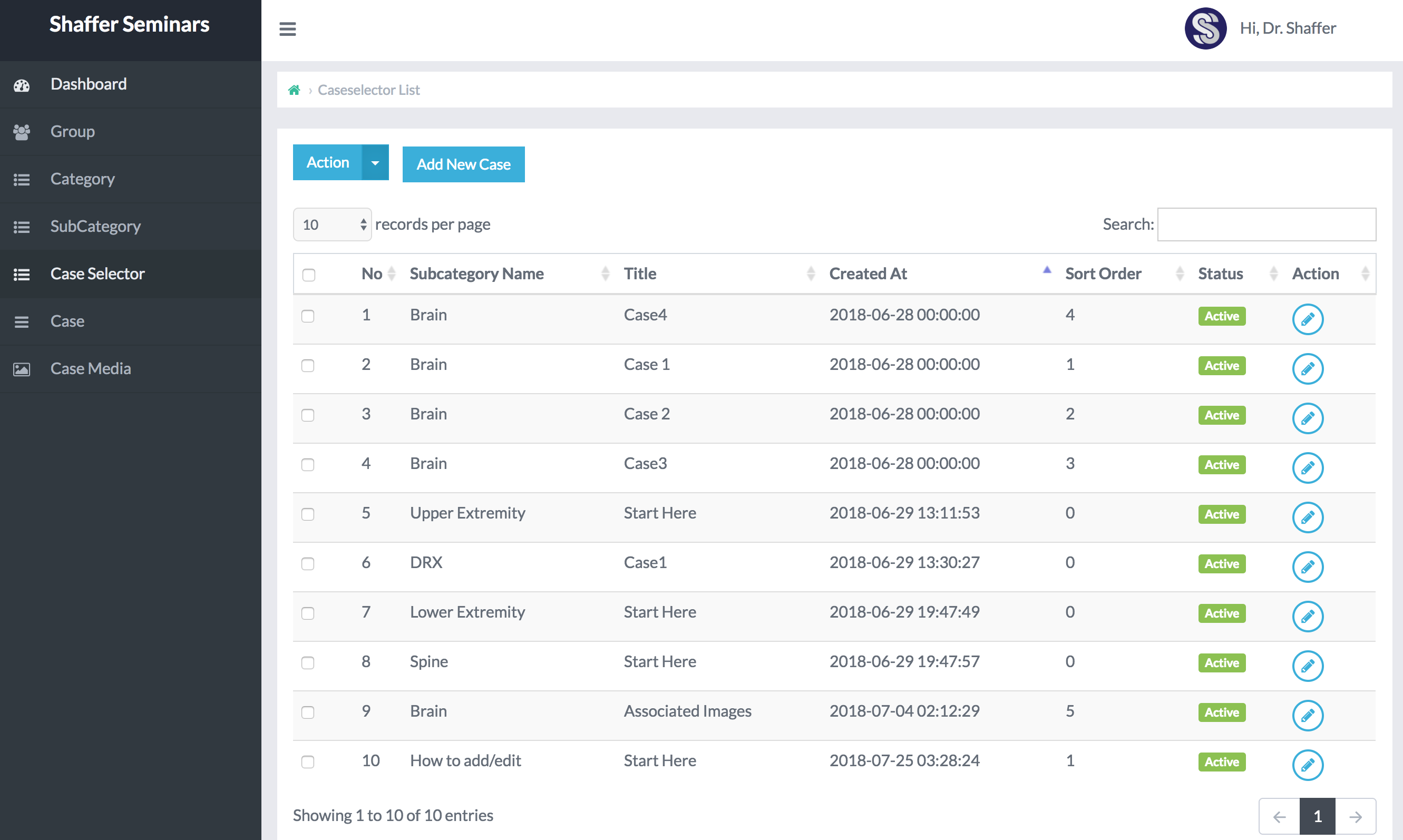
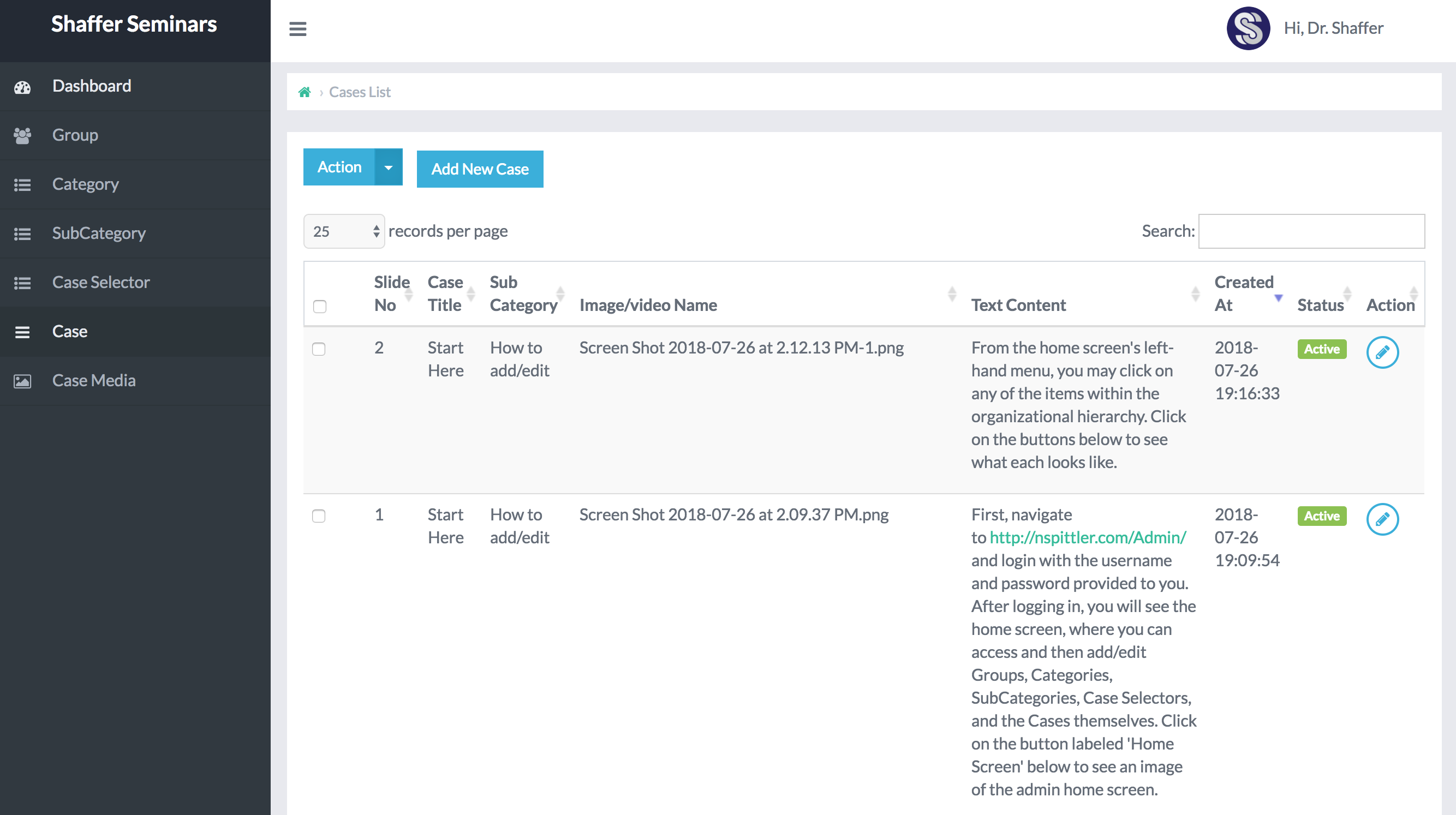
Question 1:
What are the 5 primary Groups of Dr. Shaffer's website?
1. Medical Students 2. Radiology Residents 3. Other Students 4. Educators 5. In Development.
All content, including cases, is nested within one of these 5 categories. These groups represent the first level of organization.
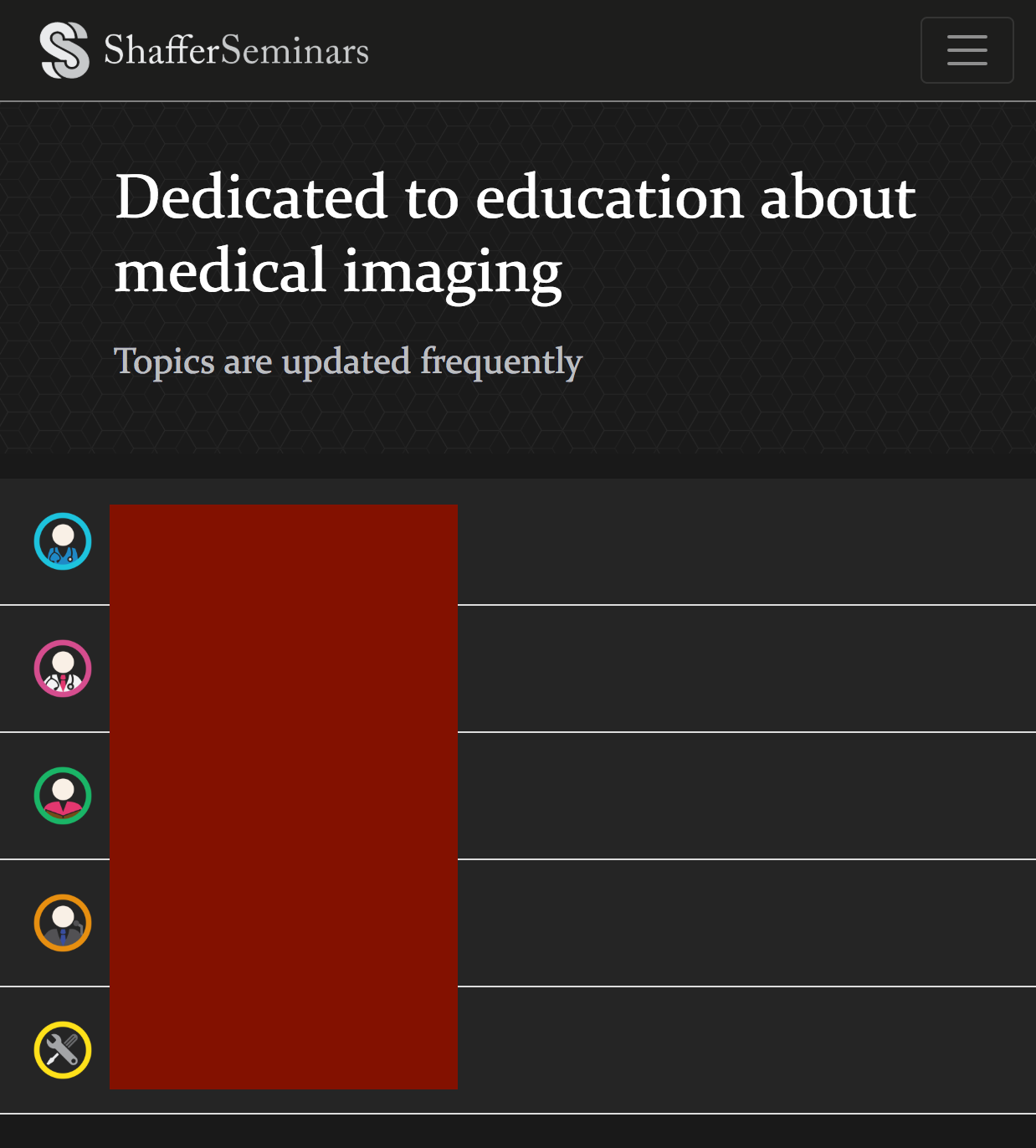
Question 2:
a) At what level of organization do 'PA Anatomy (BU)', 'PT Cases', and 'Admin', fall?
These are all Categories within a Group, and represent the 2nd level of organization
b) How do you add a new one to the Shaffer Seminar homescreen?
From the admin home screen, click on 'Category', located on the left-hand menu, and then click 'Add New Category.'
c) What are the 5 levels of content organization from top to bottom?
This concludes the 'Case' introduction of the admin panel. Click on the exit icon – – in the upper right-hand corner to return to the Case Selector page, where you can continue on with the next case.